As you might know I’ve recently had the opportunity to have a play with some of Polycom’s new Real Presence Trio UC devices and me being the Skype4B guy I am I figured I could get these to naively update using the Skype4B Device Update Service as I already have a UCS provisioning server pointing devices to the Skype4B pool.
I should point out there are a few ways you can update the firmware on these devices
- Polycom UCS Provisioning Server (Tons of info over on Jeff Schertz blog here )
(Note if using this method, you need to copy the application file included in the update package from
3111-65290-001.sip.ld to 3111-66420-001.sip.ld to support the TrioVisualPlus)
- Lync 2013 / Skype for Business Device Update Service (below)
- Jeff Schertz also has a guide on using a usb stick in this article
Note: this guide applies both to the Trio8800 and the TrioVisualPlus
Download the applicable CAB version of the Trio Frimware from the Polycom Support site.
Don’t forget to download the version currently installed on your devices in case you need to roll back
Then import both the new and restore firmware’s From the Lync / Skype4B server using the following cmdlet exchanging paths where appropriate.
Import-CsDeviceUpdate -Identity service:webserver:aumelsfe01.skype4badmin.com -FileName C:\Polycom_UC_Software_5_4_2_5262_CAB_Trio8800.cab Import-CsDeviceUpdate -Identity service:webserver:aumelsfe01.skype4badmin.com -FileName C:\Polycom_UC_Software_5_4_1_17597_CAB_Trio8800.cab
Once the cmdlet completes you will see the firmware files have been imported into the Skype4B Device Update Store on the Lync File Share
\\lyncfile\share\1-WebServices-1\DeviceUpdateStore\3PIP\POLYCOM
Head over to your Skype for Business Control panel and under Devices > Device Update you will find the Trio listed as a 3PIP phone (3rd Party Ip Phone)
You will see in this screenshot I already have an approved firmware deployed, but the 5.4.2 update is awaiting approval
Now you can deploy the firmware using the Test device as per usual. Or if you have already updated and tested a device using the USB method. You can approve the rollout for the entire organisation
Select the Trio device in the list and click “Action > Approve”
You will see now that the old version has become the Restore Version and the new firmware has become the Approved Version
Once the device detects it has been idle for a while. It will download the firmware and update itself.
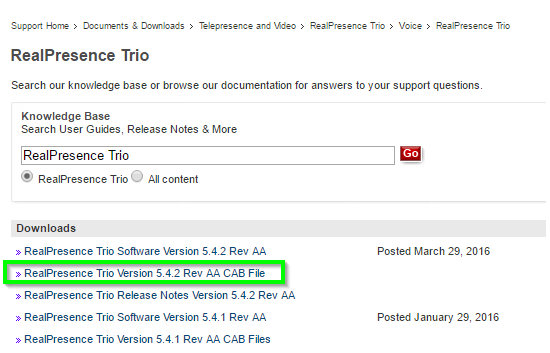
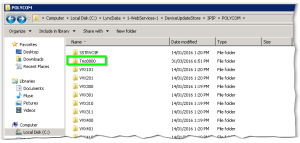
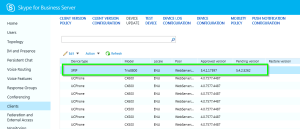
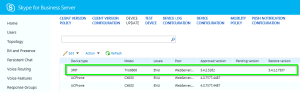
Great article – really helped me out. One exception – you might want to ‘re-read’ the title of your article 🙂
OMG.. that’s been like that since 2016!
In fairness.. Plantronics do make some Polycom Kit 😀
Thanks for the heads up