This article is one I thought I had written ages ago, but didn’t. So, here it is.
Got a Surface hub that wont sign in to Skype and you cant figure out why?
Well first make sure you can sign in with a normal Skype client 99% of Surface Hub issues are because of DNS or Certificates
Keep in mind a Surface Hub signs in like the Windows Modern Skype client (remember that thing) so there are a few extra requirements
You can also test the account using the old school offline Lync Connectivity Analyzer tool.
Thanks to Martin Boam for hosting a link after its retirement here
If your still stuck. You can then collect logs from the Surface Hub itself, you will need to plug a USB stick into the right side usb port.
The ports underneath will not work
On the Surface Hub navigate to Settings > Update and Security > Recovery and click on Collect Logs
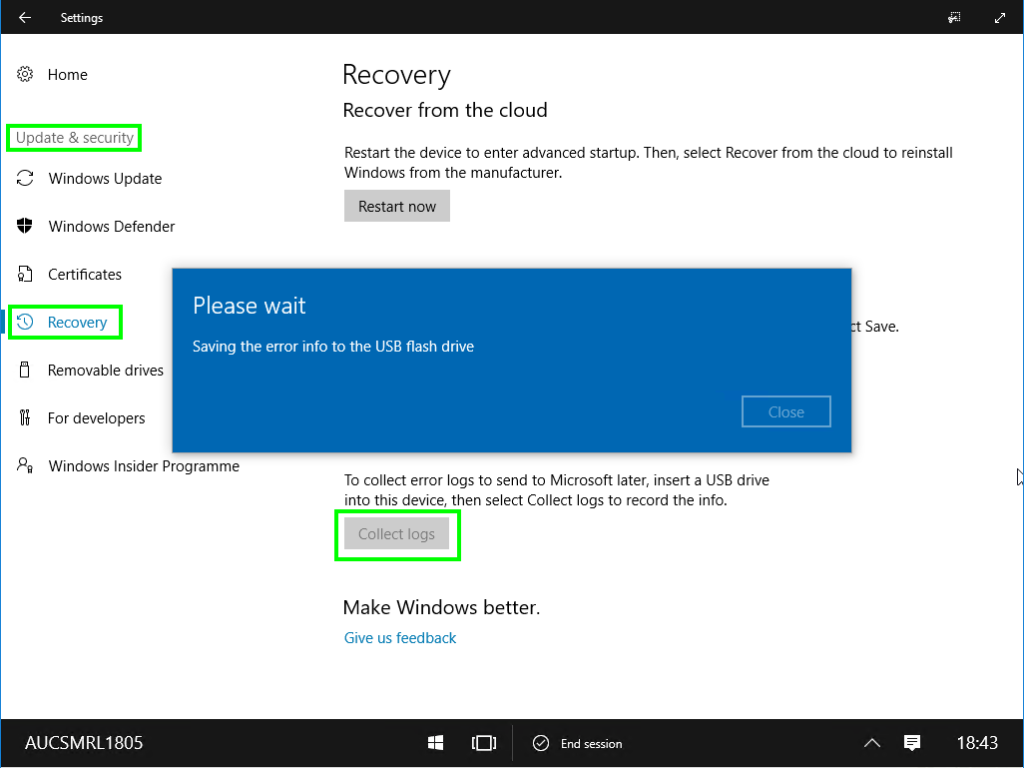
This will take a while as it collects logs and system information but eventually it will spit out a file similar to Logs_HostName_2019_01_26-04-47-58
Once you have the ZIP file you can extract it and then find logs in %logfilefolder%\skype\PPISkype-Lync-0.Lynclog
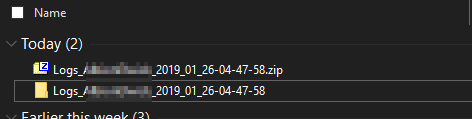
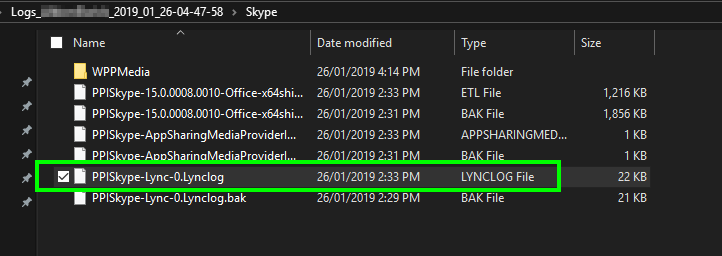
Open this lynclog file in Snooper as you would a standard uccapilog file
Start reading.(if you need a hand with snooper, there is a great guide over here)
Oh I’ve had one scenario where the unit didn’t log any sip messages or DNS resolution in the UCCAPI logs. Turns out it was a routing issue to the Reverse Proxy.
Hope this helps.