Do you have an on-premises deployment of Lync or Skype for Business?
Have you spent ages getting your Location Data correct in your on-prem deployment?
Are you moving to Microsoft Teams, or potentially using the new Skype 2019 Call Quality Dashboard connector and need a way to populate it with Building Data?
Good news! I have the script for you!
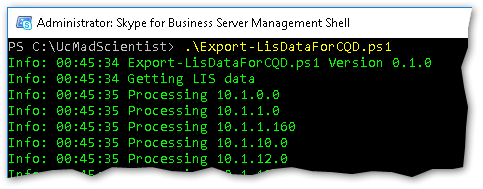
Note: If you already have an on-prem Call Quality Dashboard deployment, Fellow MVP Martin Boam already has an article breaking down the data format and how to get the data out of your existing CQD database, go check it out.
Before we dig into it there are a few things to note about your existing on-prem LIS data and the Office365 Call Quality Dashboard.
Network Size: The Lync / Skype4B LIS doesn’t store Subnet size, it simply looks for the Network ID that matches the client based on their subnet mask (that’s why super-netting doesn’t work, more info over here)
The script below assumes all networks are a /24 by default. you can change the $NetworkSize variable to adjust this. But you may need to edit subnets manually in the exported file before uploading it to Office365.
Inside Corp, Express Route and VPN This script has no way to determine if a network is an Inside Corp or Express Route network, as that data is not stored in the Skype for Business LIS. So you will need to check the output CSV file and edit the last three columns appropriately.
Download
Download the script from over here
Usage
I haven’t signed this script on purpose so you can edit the default settings, open it in PowerShell ISE/Notepad and edit as needed.
Run the script on your Skype for Business Front End or a server with the Management Tools installed. The script will then poll your existing LIS data using Get-CsLisSubnet and create a CSV file in the local folder.
Open this folder in Notepad/Excel and adjust any settings as needed.
Now, upload the CSV file to the CQD
Navigate to the Teams Admin Portal and click on Call Quality Dashboard

In the new window that pops up, Click on the Settings Gear and click Tenant Data Upload
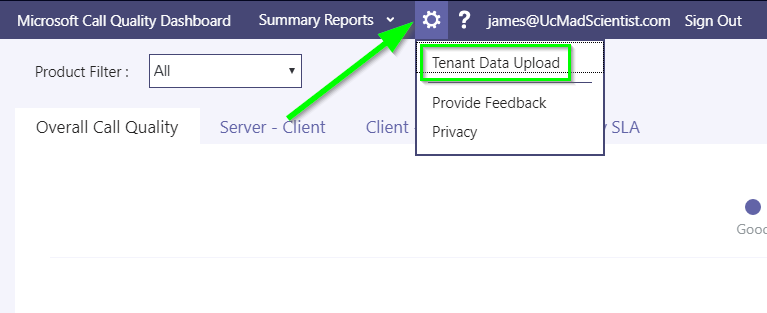
Leave the Data Type as Building click Browse, pick your file and click Upload
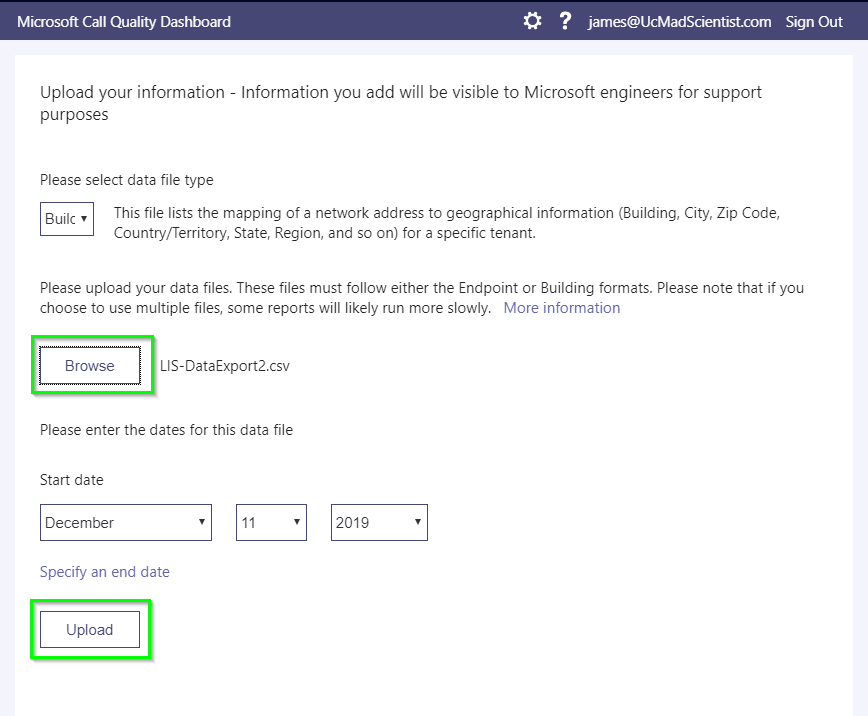
You may run into an error about overlapping IP addresses, This is because the script can’t find subnet data in the LIS and Teams has found an overlap. Check the subnet data in the CSV manually and try again.
(The line listed is off by 1, as they count the first line as line 0)
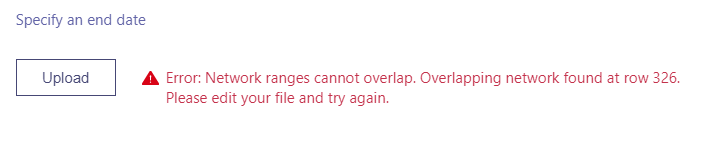
If you need to re-upload the file, there is no need to reload the page, simply save your CSV and hit upload again.
You should now have sucsessfully uploaded your existing on-Prem data into the online Call Quality Dashboard.
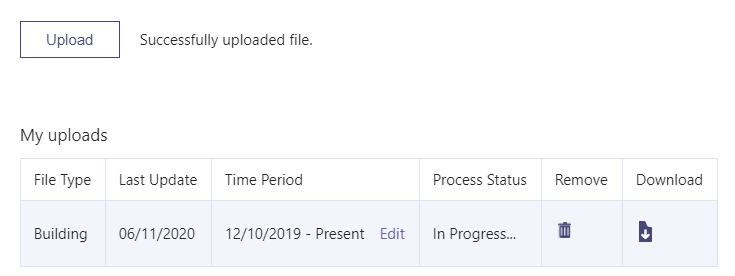
Hope this helps someone. If there is demand I’ll add better logging and perhaps automatic subnet overlap detection/avoidance but I’d rather get this out there for now.