Looking to get the latest from your Surface Hub?
Microsoft has released the Creators Update for Surface Hub for multiple regions.
To speed up the installation process you can download the update manually.
Note: This update doesn’t include the new Whiteboard. That’s an App in the Windows Store and hasn’t been made available yet.
Note: This update can take quite a while to install (2 hours on my test bed).. Make sure nothing is scheduled for the day
First, From the Welcome Screen, Open up the start menu
Click on All Apps, find the Settings app and login as a device administrator
Select Update and Security,
Select Windows Update on the left menu and confirm the update is available, otherwise click on check for updates
When you’re ready click on Install Now, the device will download and install the update.
The unit should then prompt for a reboot, click “Restart Now”
The update gets stuck at a few points.. don’t worry. it can take a fair while (about 2 hours on my testbed with a free blue screen)
You should now see the new “Sign In” option to give you access to your files without needing a USB key
It is worth mentioning in my case it did not auto reboot, turns out it wasn’t actually installing the update properly
A change of maintenance hours and reboot fixed this
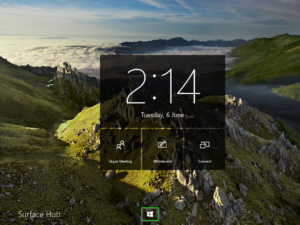
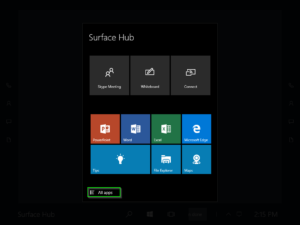

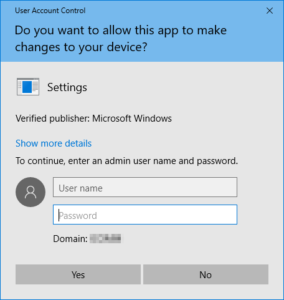
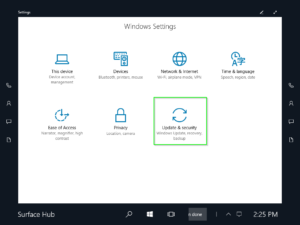
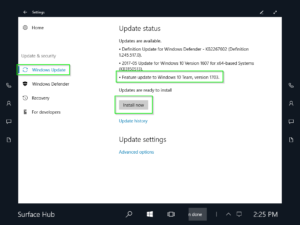
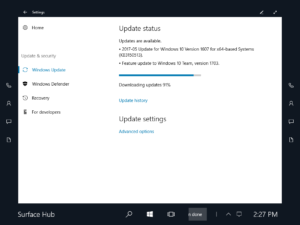
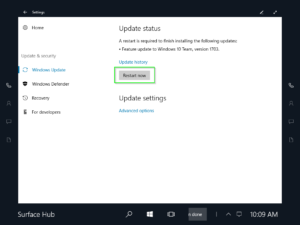
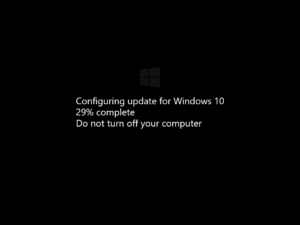
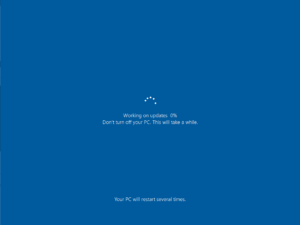
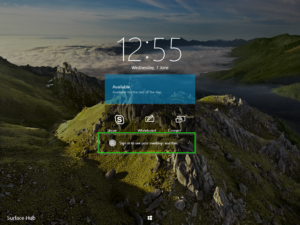

Pingback: Re-Image your Surface Hub the fast and easy way | Skype4BAdmin.com
Pingback: Re-Image your Surface Hub the fast and easy way - UcMadScientist.com