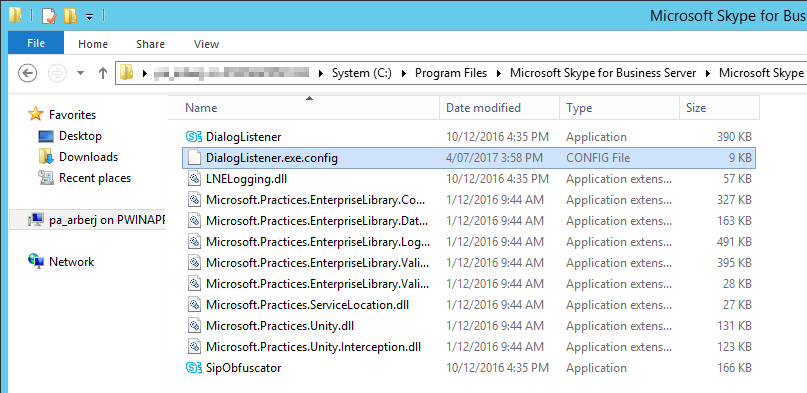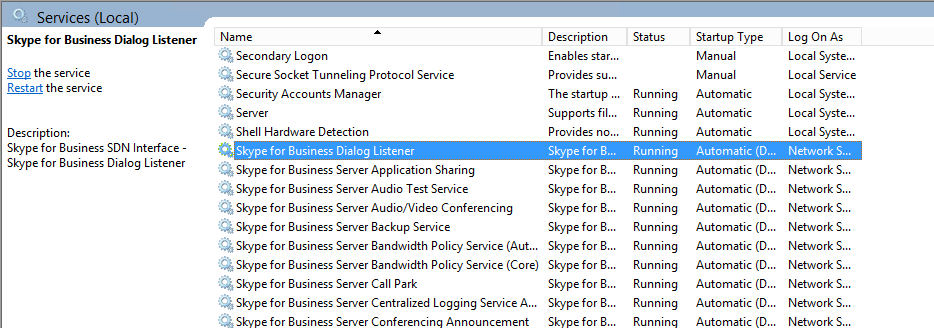So maybe you have moved your SDN master recently, or more likely. like me. you stuffed up the host name in a few of your hosts during the install process.
To save yourself the effort of un-installing and re-installing the SDN Listener on every machine, you can just update the following config file.
C:\Program Files\Microsoft Skype for Business Server\Microsoft Skype for Business Dialog Listener\DialogListener.exe.config
in it you will find the following line about half of the way down the file
<add key=”configurationserviceuri” value=”http://incorrect.hostname.local:9333/Settings”/>
Update it as follows;
<add key=”configurationserviceuri” value=”http://Fixed.hostname.local:9333/Settings”/>
Save the file and restart the Skype for Business Dialog Listener service.
Done, the listener will now check in with the correct SDN Master
What about logs?
You can also update the log file location with the following lines at the top, make sure the folder exists before restarting the service.
<listeners>
<add name=”LNEAppLog” type=”Microsoft.Practices.EnterpriseLibrary.Logging.TraceListeners.RollingFlatFileTraceListener, Microsoft.Practices.EnterpriseLibrary.Logging, Version=5.0.414.0, Culture=neutral, PublicKeyToken=31bf3856ad364e35″ listenerDataType=”Microsoft.Practices.EnterpriseLibrary.Logging.Configuration.RollingFlatFileTraceListenerData, Microsoft.Practices.EnterpriseLibrary.Logging, Version=5.0.414.0, Culture=neutral, PublicKeyToken=31bf3856ad364e35″ fileName=”D:\SDNLogs\\DialogListener.log” footer=”” formatter=”LNEDetailFormatter” maxArchivedFiles=”10″ header=”” rollFileExistsBehavior=”Increment” rollInterval=”Day” rollSizeKB=”10000″ traceOutputOptions=”LogicalOperationStack, DateTime, Timestamp, ProcessId, ThreadId, Callstack”/>
<add name=”AllDataLog” type=”Microsoft.Practices.EnterpriseLibrary.Logging.TraceListeners.RollingFlatFileTraceListener, Microsoft.Practices.EnterpriseLibrary.Logging, Version=5.0.414.0, Culture=neutral, PublicKeyToken=31bf3856ad364e35″ listenerDataType=”Microsoft.Practices.EnterpriseLibrary.Logging.Configuration.RollingFlatFileTraceListenerData, Microsoft.Practices.EnterpriseLibrary.Logging, Version=5.0.414.0, Culture=neutral, PublicKeyToken=31bf3856ad364e35″ fileName=”D:\SDNLogs\\AllData.log” footer=”” formatter=”SimpleOutput” maxArchivedFiles=”10″ header=”” rollFileExistsBehavior=”Increment” rollInterval=”Day” rollSizeKB=”10000″/>
<add name=”QoEInputDataLog” type=”Microsoft.Practices.EnterpriseLibrary.Logging.TraceListeners.RollingFlatFileTraceListener, Microsoft.Practices.EnterpriseLibrary.Logging, Version=5.0.414.0, Culture=neutral, PublicKeyToken=31bf3856ad364e35″ listenerDataType=”Microsoft.Practices.EnterpriseLibrary.Logging.Configuration.RollingFlatFileTraceListenerData, Microsoft.Practices.EnterpriseLibrary.Logging, Version=5.0.414.0, Culture=neutral, PublicKeyToken=31bf3856ad364e35″ fileName=”D:\SDNLogs\\QoEInputData.log” footer=”” formatter=”SimpleOutput” maxArchivedFiles=”10″ header=”” rollFileExistsBehavior=”Increment” rollInterval=”Day” rollSizeKB=”10000″/>
<add name=”DialogDataLog” type=”Microsoft.Practices.EnterpriseLibrary.Logging.TraceListeners.RollingFlatFileTraceListener, Microsoft.Practices.EnterpriseLibrary.Logging, Version=5.0.414.0, Culture=neutral, PublicKeyToken=31bf3856ad364e35″ listenerDataType=”Microsoft.Practices.EnterpriseLibrary.Logging.Configuration.RollingFlatFileTraceListenerData, Microsoft.Practices.EnterpriseLibrary.Logging, Version=5.0.414.0, Culture=neutral, PublicKeyToken=31bf3856ad364e35″ fileName=”D:\SDNLogs\\DialogData.log” footer=”” formatter=”SimpleOutput” maxArchivedFiles=”10″ header=”” rollFileExistsBehavior=”Increment” rollInterval=”Day” rollSizeKB=”10000″/>
</listeners>
Hope this helps someone, I’ll probably make some sort of SDN Wrapper script at some point, but for now. Enjoy.
Update: there are also command line options to update this.
https://msdn.microsoft.com/en-us/library/office/mt148356(v=office.16).aspx