So I recently had a requirement to get an external ringer working for a customer using Skype for Business.
The issue? They use Polycom VVX300’s as Common Area Phones and didn’t want more “traditional” external ringer devices like an ATA with an analog phone attached.
I’ve seen solutions where a vendor had previously hacked up an LPE phone with a solution in a “Jiffy Box” but was looking for something more supportable by those in my office who have never seen a soldering iron. Let alone an oscilloscope. Not to mention the fact LPE is going to die a horrible horrible death soon.
Anyway. The solution is really simple. Grab one of the many SIP Paging solutions on the market and configure the common area phone for Simulring!
A couple of issues you might run into.
- Simulring needs to be configured via Sefautil
- Common Area Users cant be logged into with the desktop client
- Double check the Voice Policy assigned to the analog device supports Simulring, Sefautil doesn’t check!
- If you hate SEFAutil as much as me. Check out Grieg’s guide for installing Matt’s alternative. Sefautil Server
- The external ringer will be configured as an Analog Device in Lync/Skype4B. But will be a SIP device on the gateway
- If this is your first analog device you may run into this bug in Skype
- You will need to have a registrar configured on your gateway
- You will need relevant SIP to SIP (SBC) licencing on your gateway
Over the years I’ve used CyberData (Not a paid endorsement) stuff for 3 reasons.
- I know they work
- They support PoE and PoE+
- and they have RTFM printed on them!
In this case, I used their paging speaker. But their paging amplifier hooks up to PA systems quite nicely.

Gateway Setup
In this case I’m using a Sonus gateway with an existing registrar so I’m going to skip those steps.
Plan a number and IP address for the ringer.
If you are using authentication you will need to add the relevant entry to your auth table under Sip > Local / Pass-Thru Auth Tables (I’m not going to cover that here)
Login to your gateway and find the IP Group/Signalling Group you use for ATAs/Sip devices/registrar and add the proposed IP for the ringer to the allow list
In your transformation table, add a new rule to catch the new number and route it to the registrar
Ringer Setup
Once you have the ringer device. Plug it into a PoE switch port and check your DHCP Server for its IP Address (or use their discovery tool)
Login to the device using a web browser and configure the IP address etc as per your usual requirements and reboot the unit.
On the device tab I max out all the volume options and enable volume boost.
Scroll down and disable “Auto-Answer Incoming Calls”
Then scroll down and hit Save
Note: There are a whole ton of options with these things like 802.3at (PoE+), multiple speakers, relays etc. Configure as required.
Now, move over to the SIP Tab and add details for your gateway as well as the registrar user
(I use the phone number because its simple, just make sure your security is up to snuff)
Click on Save and then Reboot.
The unit will start attempting to register to the gateway after it reboots
You can check to see if the device is registered either on the Sonus (Sip > Local Registrar > Registrar Name > Registered Users)
Or on the ringer itself under Home > Primary Sip Server
Adding it to Skype
Next as your probably using a number that’s part of your number range you will need to add it as a user on Skype4B
Log into a server with the Skype Admin Shell and create the user like below (or you could just cheat and use MAdCaP)
New-CsAnalogDevice -LineURI ‘tel:+61386408640’ -DisplayName ‘Gym External Ringer’ -OU ‘Skype4badmin.local/Contacts/Phones’ -Gateway ‘SFBSBC1.skype4badmin.local’ -SipAddress ‘sip:[email protected]’ -RegistrarPool ‘SFBFEPool01.skype4badmin.local’ -AnalogFax:$false -DomainController AUMELDC01.Skype4bAdmin.local
Once you have configured the “analog device” verify that the ringer rings as expected when you call it from Skype4B, otherwise check your routing rules, translation tables etc.
Setting it all up
Now that we have registered the device and added it as a user in Skype4B, we need to configure the Common Area User to ring the ringer whenever it receives a call.
From your server with SEFAUtil installed run the following in a cmd shell. As PowerShell and SEFAUtil don’t exactly get along.
C:\Program Files\Skype for Business Server 2015\ResKit>SEFAUtil.exe /server:sfbfepool01.skype4badmin.com sip:[email protected] /setsimulringdestination:"sip:[email protected];user=phone" /enablesimulring
Yes, the number should be in E.164 format. Yes, the “;user=phone” is needed
If SEFAUtil outputs nothing it’s mis-configured or it cant find the frontend pool.
Keep in mind that SEFAUtil is case-sensitive when it comes to the SIP parameter.
You should see something like this.
Need multiple phones to ring? Simple, if you can get away with it. Sign them all in with the same common area phone account.
Testing it remotely
Make a call to the Common Area Phone user and verify that the Signaling Group with the Ringer in it has a channel switch to Alerting
That’s it, you should now have a solution that allows for an external ringer without voiding any warranties and will be simple to get support on should you need to escalate anything.
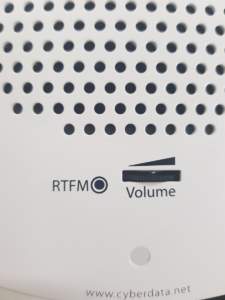

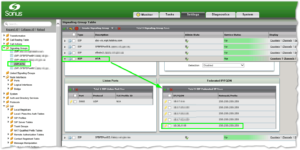

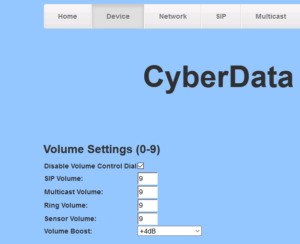
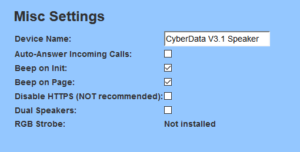

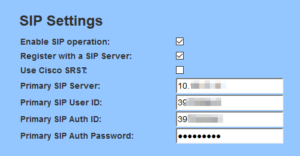
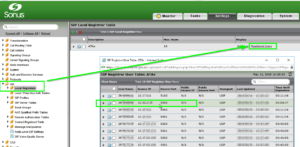
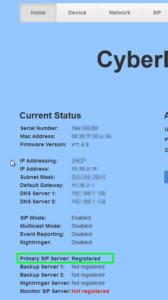

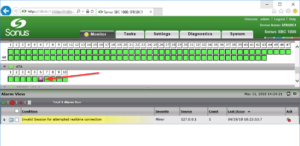
Pingback: Teams Phone "Paging" is here? - UcMadScientist.com